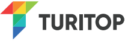PDF for booking confirmation emails
Activate this option and your customers will receive a new booking confirmation email (improved template). It will allow customers to download a pdf containing the QR and all booking information
How do I activate it? Services tab >>> Service P(x) >>> Edit >>> BOOKING EMAIL / RECEIPT
Where do I find it? In any confirmation email. After activation, you can resend to yourself any of your existing booking to see the new email template
Discount by purchase date
Do you plan to have a Black Friday discount? You will be able to indicate if a discount applies to the purchase date (e.g. Black Friday) or to the event date.
Where do I find it? Services tab >>> Service P(x) >>> Edit >>> Pricing & discounts
Discount applicable to agents/resellers or gift voucher
More discounts features: You will be able to indicate if a discounts applies to agents/resellers or not. Also if it applies to customers buying a gift.
Where do I find it? Services tab >>> Service P(x) >>> Edit >>> Pricing & discounts
Customize fields for adding and editing bookings in back-office
When managing bookings in the back-office, is there any field that you never user? Now you will be able to hide those you never use to simplify further your panel according to your business needs.
Also, you will be able to set default values. For example, that when adding new booking the default status should be “paid”.
Where do I find it? For all services, go to Company tab >>> Default Settings >>> Back-office preference.
To modify a particular service, go to Service tab >>> Service P(x) >>> Default Settings >>> Back-office preference.
Improvements in booking form
We have added new extra HTML fields. Also, we have added a new checkbox by service that lets you use the default booking form at the company tab.
Where do I find it? Services tab>>> Service P(x) >>> Edit >>> Booking form.
Limit booking anticipation by day
Now you have more control of the anticipation allowed by booking, indicating days or months as allowed anticipation.
Where do I find it? Services tab >>> Service P(x) >>> Edit >>> Widget preferences
Split of permissions of Agents / Resellers (add and edit bookings)
Now Adding and editing bookings in closed events is divided in two parts, so you can decide whether to give access only to edit or insert a booking, choosing the services involved.
Where do I find it? Company tab >>> Manage Users >>> Choose an user that is not the company owner (owner has all permissions) >>> Permissions >>> Allow adding and editing bookings in closed events.
Stop email notifications to clients
If for some reason (because you are using TuriTop API to send your own email notifications, for example) you do not want to send an email to the final customer; now you can block the sending of email.
Where do I find it? Services tab >>> Service P(x) >>> Edit >>> BOOKING EMAIL / RECEIPT >>> Send confirmation email to all customers.
Other improvements
- There will be a new search box at the agent/resellers selects of the back-office.
- There are a new help icons and other minor system improvements.
We remind you that all the improvements, articles of interest, tutorials and other documentation are published in our Help Center.
Do you need any improvement in your TuriTop booking system? Ask for it from here.