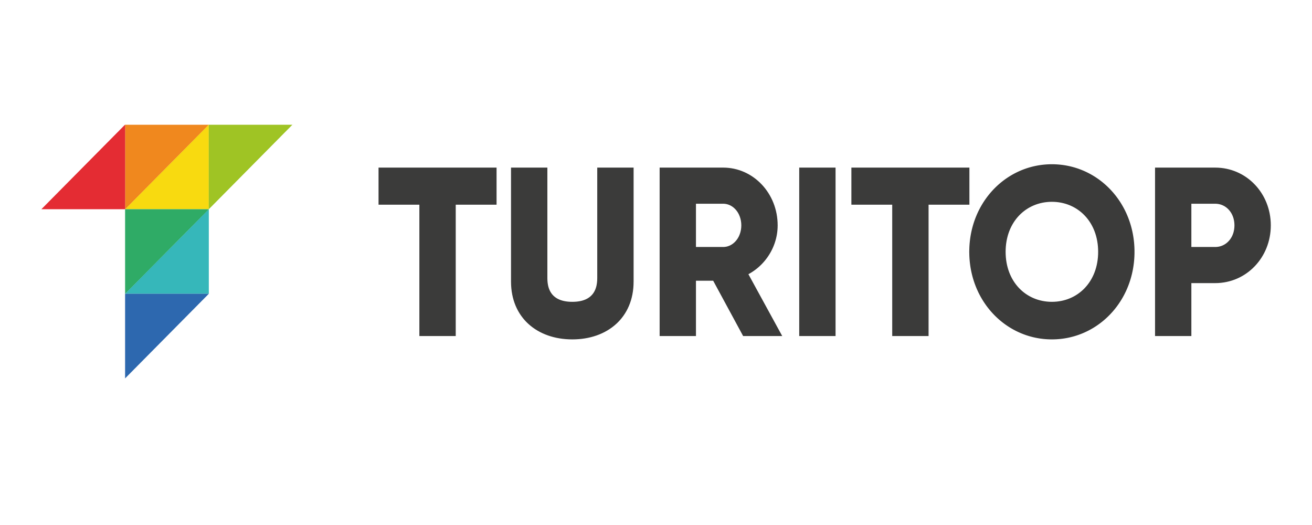Create your Terms and Conditions and add them to TuriTop

The first thing you should put together when starting a business is a terms and conditions agreement. Chances are that you know the importance of this document, and that you already have one. However, let us explain their importance.
Why you should have Terms and Conditions
Terms and Conditions add certainty to the transaction. Oral contracts are as binding as written contracts, but having a written contract adds reliability and evidence, in case of conflict. It is best to guard against any legal problems by having a written agreement than spend money on legal fees. They also are a deterrent to someone wanting to take you to court. A well written Terms and Conditions protects you and your business.
Terms and Conditions also help you to enforce your agreement in case the other party doesn’t comply with what it was agreed upon. Clarifying the agreement helps you give better customer support, as both client and business have a clear understanding of the rules.
They can help you manage expectations. It can save you time and calls if you set your terms clearly for your client. They may have an expectation of the service that is mismatched with your service, product delivery, product, etc. Many companies that work on-line require of their partners/clients to have Terms and Conditions.
Normally your lawyer will draft your Terms and Conditions to match your business’s needs. There are also on-line resources that can help you draft them on your own. You can see an example on the following webpage.
Add your Terms and Conditions to the widget
To create a link to your terms and conditions in your booking system is fairly easy. Just follow these steps:
Step 1: Go to Booking Form
Go to the ”Company” tab and click on ”Booking Form”.
Step 2: Select the Terms and Conditions question
Search for the ”Terms and Conditions” question and click on it.
Step 3: Copy your Terms’ URL
Copy your Terms’ URL to the field shown there. You can select or deselect the checkbox, and it will show the same way to your clients by default.

Add your terms and conditions to your booking widget!